

You trust us to keep your data secure. It's why we stay on the forefront of security innovation — to deliver for you every day.
We're strengthening our platform security with the addition of multi-factor authentication (MFA). It's an extra layer of protection for your account login credentials and business data. And it's easy to set up.
Multi-factor authentication is an extra layer of protection against cyberthreats like phishing attacks and account takeovers. It verifies your identity with two different factors of authentication when you log in.
These factors could be:
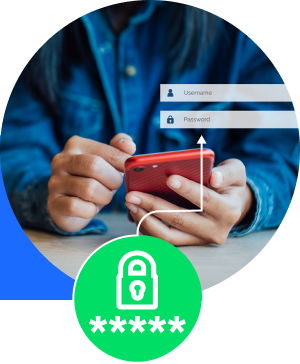
A password, PIN, or answer to a security question
A smartphone, one-time pass token, or smart card
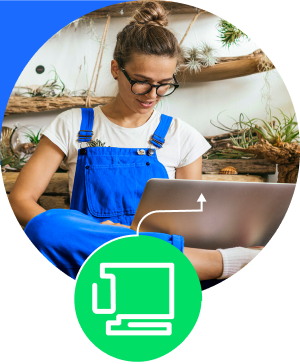
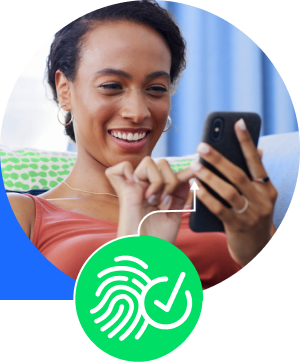
Biometrics, like your fingerprint
It's extra account security for an extra layer of protection.
Note: All authentication methods are not available for all systems.